One of my main goals in having this blog is to have a place to be able to experiment with Photography Techniques and with Photoshop and Illustrator. With it being a New Year and with everyone talking about their goals for the coming year, I am thinking about how to further myself in my hobbies of being a photographer and a graphic artist. This is just one way I wish to further myself...is just to take a little bit of time here and there and work through Photoshop and Illustrator tutorials. Today I've been over at Graphic Illustrations. I was playing around with a tutorial, how to create pop-art circles. You can use those circles in turn in a collage and create a really nice effect. Check out her site. But, here is the basics of what you do:
1) Open a new document that is square in shape (such as 600 px x 600 px).
2) In your layer's pallete choose gradient and choose radial (make sure your gradient is set to black to transparent).
3) Invert the image
4) Change your file to a grayscale file (so the pixelation we're about to do doesn't end up being in color - you can try it in color for some fun).
5) Go to Filter > Pixelate > Color Halftone
6) Adjust the size of the circle and the angles of the circle to your liking (setting within Color Halftone)
NOTE: You can also make cool effects by creating a gradient of a different shape or by adding other effects to your image such as Filter > Distort > Twirl.
8 months ago

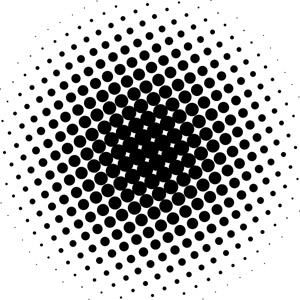
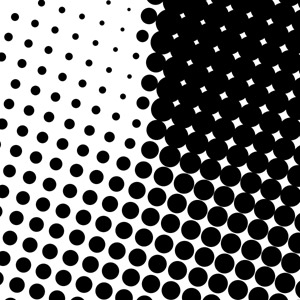
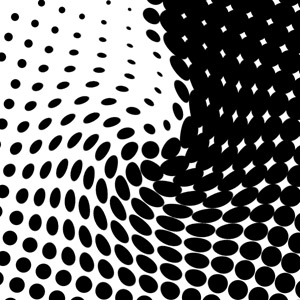
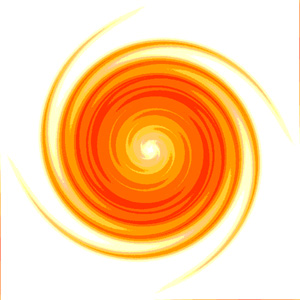
1 comment:
So cool!
Post a Comment