I have been very short on pictures lately and on anything related to photography and web design. But, as of the last few days, I have been feeling a bit better and so I'm playing with Photoshop and Illustrator. Hopefully, I will get to taking more photos of my darling girls soon, but it is so uninspiring when it rain, rain, rains and your photos are limited to the living room and a flash.
Anyhow, back to my really basic blog entry. I'm going to show you the culmination of my efforts in Photoshop.
This image includes some of the custom brushes I made. I have real drawing talent, don't I?
This background texture is made using a couple of the brushes I made.
Well, the above images is precisely why my blog entry isn't very exciting. But, I'm experimenting with shapes and textures and custom brushes in Photoshop and Illustrator and hopefully I will learn enough to make something interesting. But, for now, I'll share with you something very simple.
If you make a shape in Photoshop (or import it from another program like Illustrator) and want to make it into a brush, it's very easy. Just choose Edit > Define Brush Preset and give it a name. You can change how the image is spaced and presented when using your brush by then going to your Brushes palette (which is the list looking thing on your Brushed Toolbar.
It is equally easy to save your shape as a shape (assuming it's in the right format for a shape). Just choose Edit > Define Custom Shape.
Here are some tutorials I was working on, but didn't get finished with. I want to go back to them.

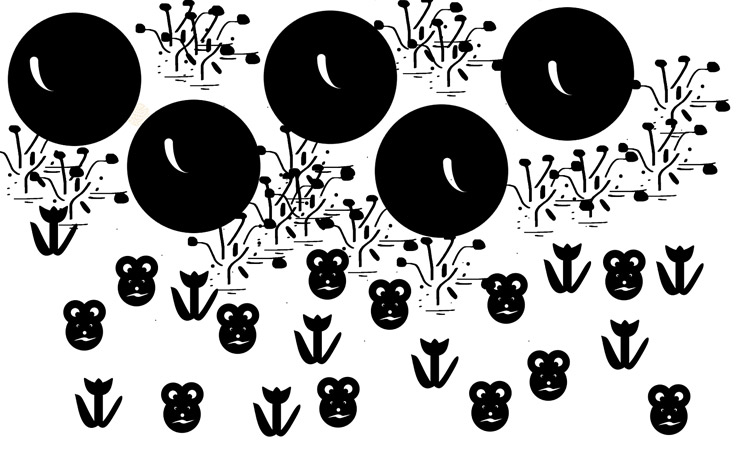


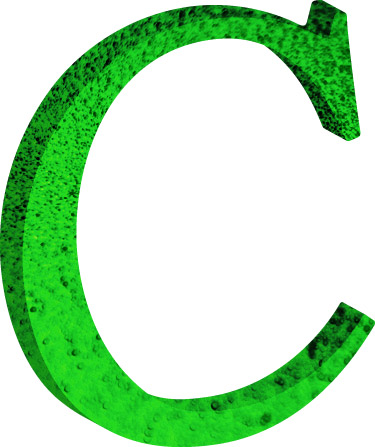
2 comments:
Keep up the great work! I love doing this stuff when I am in the mood for learning new stuff.
I was hoping you were OK - welcome back to the blog world. Thanks for the photoshop tip!
Post a Comment